Painting with Math: A Gentle Study of Raymarching
Most of my experience writing GLSL so far focused on enhancing pre-existing Three.js/React Three Fiber scenes that contain diverse geometries and materials with effects that wouldn't be achievable without shaders, such as my work with dispersion and particle effects. However, during my studies of shaders, I always found my way to Shadertoy, which contains a multitude of impressive 3D scenes featuring landscapes, clouds, fractals, and so much more, entirely implemented in GLSL. No geometries. No materials. Just a single fragment shader.
One video titled Painting a Landscape with Math from Inigo Quilez pushed me to learn about the thing behind those 3D shader scenes: Raymarching. I was very intrigued by the perfect blend of creativity, code, and math involved in this rendering technique that allows anyone to sculpt and paint entire worlds in just a few lines of code, so I decided to spend my summer time studying every aspect of Raymarching I could through building as many scenes as possible such as the ones below which are the result of these past few months of work. (and more importantly, I took my time to do that to not burnout as the subject can be overwhelming, hence the title 🙂)
In this article, you will find a condensed version of my study of Raymarching to get a gentle head start on building your own shader-powered scenes. It aims to introduce this technique alongside the concept of signed distance functions and give you the tools and building blocks to build increasingly more sophisticated scenes, from simple objects with lighting and shadows to fractals and infinite landscapes.
If you're already familiar with Three.js or React Three Fiber 3D scenes, you most likely encountered the concepts of geometry, material, and mesh and maybe even built quite a few scenes with those constructs. Under the hood, rendering with them involves a technique called Rasterization, the process of converting 3D geometries to pixels on a screen.
Raymarching on the other hand, is an alternative rendering technique to render a 3D scene, without requiring geometries or meshes...
Marching rays
Raymarching consists of marching step-by-step alongside rays cast from an origin point (a camera, the observer's eye, ...) through each pixel of an output image until they intersect with objects in the scene within a set maximum number of steps. When an intersection occurs, we draw the resulting pixel.
That's the simplest explanation I could come up with. However, it never hurts to have a little visualization to go with the definition of a new concept! That's why I built the widget below illustrating:
- The step-by-step aspect of Raymarching: The visualizer below lets you iterate up to 13 steps.
- The rays cast from a single point of origin (bottom panel)
- and the intersections of those rays with an object resulting in pixels on the fragment shader (top panel)
Defining the World with Signed Distance Fields
The definition I just gave you above is only approximately correct. Usually, when working with Raymarching:
- We won't go step-by-step with a constant step distance along our rays. That would make the process very long.
- We also won't be relying on the intersection points between the rays and the object.
Instead, we will use Signed Distance Fields, functions that calculate the shortest distances between the points reached while marching alongside our rays and the surfaces of the objects in our scene. Relying on the distance to a surface lets us define the entire scene with simple math formulas ✨.
For each step, calculating and marching that resulting distance along the rays lets us approach those objects until we're close enough to consider we've "hit" the surface and can draw a pixel. The diagrams below showcase this process:
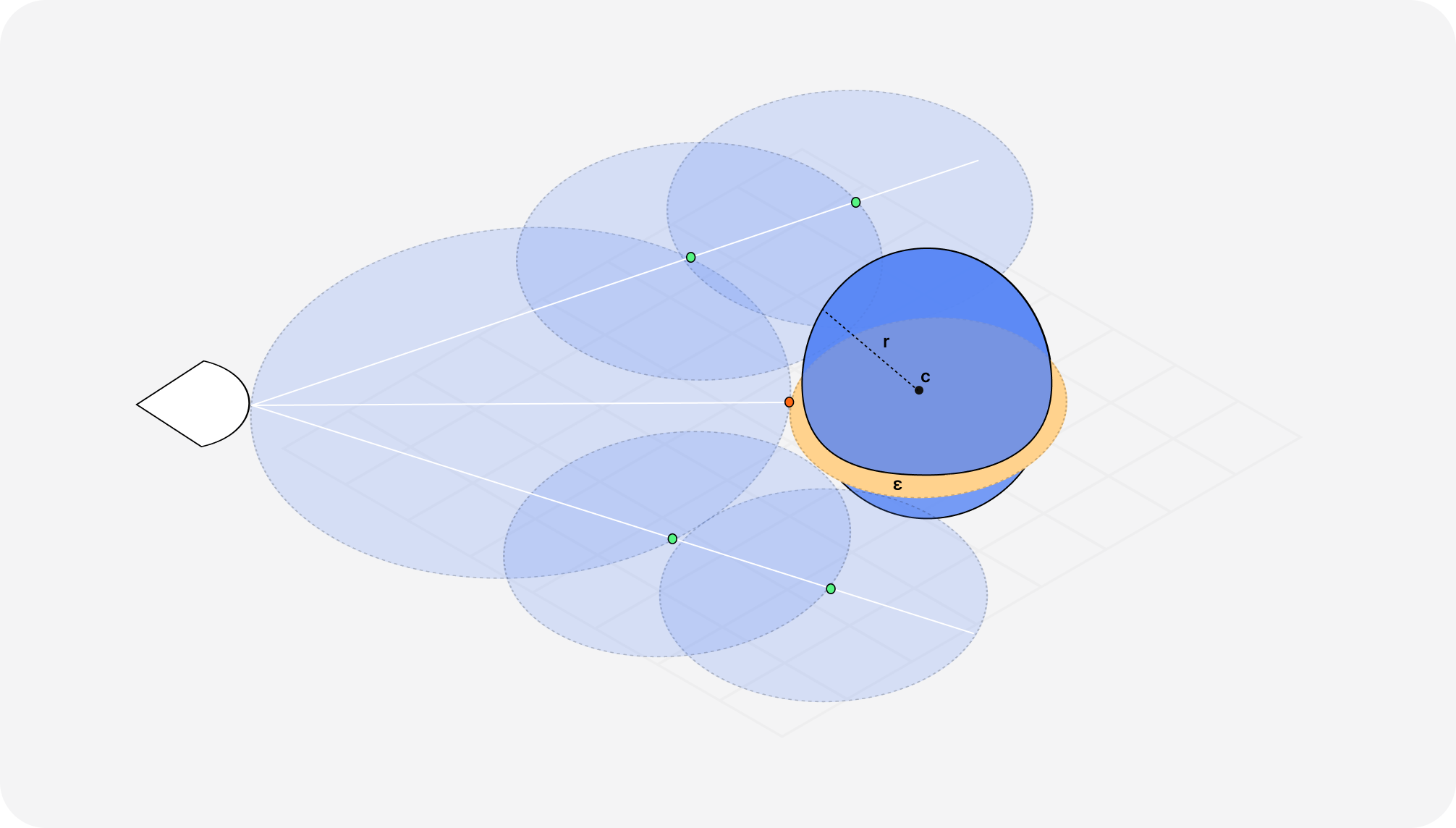
Notice how:
- each step of the raymarching (in green) goes as far as the distance to the object.
- if the distance between a point on our rays and the surface of an object is small enough (under a small value ε) we consider we have a hit (in orange).
- if the distance is not under that threshold, we continue the process over and over using our SDF until we reach the maximum amount of steps.
By using SDFs, we can define a variety of basic shapes, like spheres, boxes, or toruses that can then be combined to make more sophisticated objects (which we'll see later in this article). Each of these have a specific formula that had to be reverse-engineered from the distance of a point to its surface. For example, the SDF of a sphere is equivalent to:
SDF for a sphere centered at the origin of the scene
1float sdSphere(vec3 p, float radius){2return length(p) - radius;3}
To help you understand why the SDF of a sphere is defined as such, I made the diagram below:
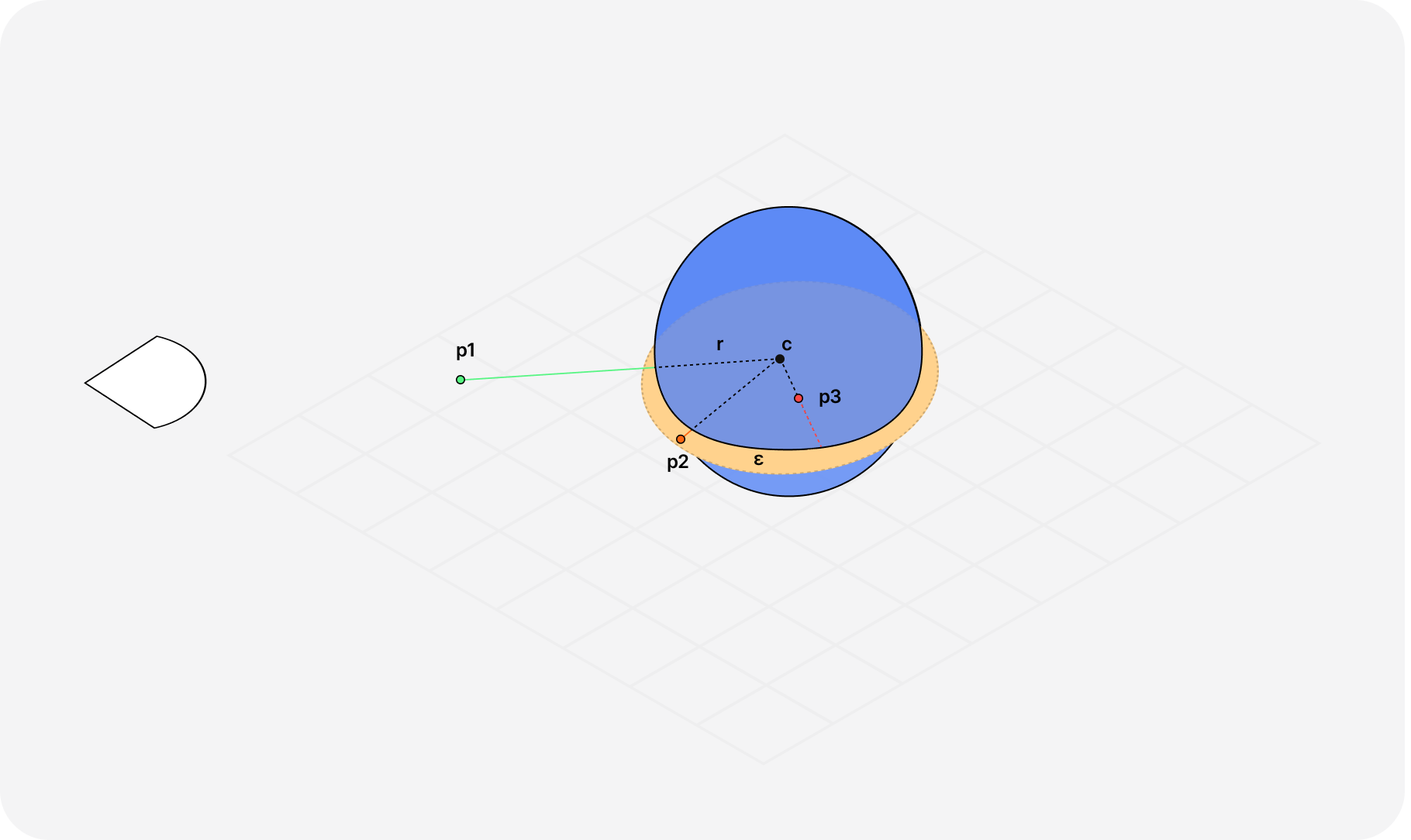
In it:
P1is at a distancedfrom the surface that is positive since the distance betweenP1and the center of the spherecis greater than the radius of the spherer.P2is very close to the surface and would be considered a hit since the distance betweenP2andcis greater thanrbut lower thanε.P3lies "within" the sphre, and technically we want our Raymarcher to never end up in such use case (at least for what is presented in this article).
This is where the Math in Raymarching resides: through the definition and the combination of SDFs, we can literally define entire worlds with math. To showcase that power however, we first need to create our first "Raymarcher" and put in code the different constructs we just introduced.
This introduction to the concept of Raymarching might have left you perplexed as to how one is supposed to get started building anything with it.
Lucky for us, there are many ways to render a Raymarched scene, and for this article we're going to take the perhaps most obvious approach: use a simple Three.js/React Three Fiber planeGeometry as a canvas, and paint our shader on it.
The canvas
Rendering a shader on top of a fullscreen planeGeometry is the technique I used during this Raymarching study:
- I didn't want too much time investigating more lightweight solutions.
- I still wanted to have easy access to tools like Leva.
- I was familiar with React Three Fiber's render loop and still wanted to reuse code I've written over the past two years, like uniforms,
OrbitControls, mouse movements, etc.
Below is a code snippet of my canvas that served as the basis for my Raymarching work:
React Three Fiber scene used as canvas for Raymarching
1import { Canvas, useFrame, useThree } from '@react-three/fiber';2import { useRef, Suspense } from 'react';3import * as THREE from 'three';4import { v4 as uuidv4 } from 'uuid';56import fragmentShader from './fragmentShader.glsl';7import vertexShader from './vertexShader.glsl';89const DPR = 0.75;1011const SDF = (props) => {12const mesh = useRef();13const { viewport } = useThree();1415const uniforms = {16uTime: new THREE.Uniform(0.0),17uResolution: new THREE.Uniform(new THREE.Vector2()),18};1920useFrame((state) => {21const { clock } = state;22mesh.current.material.uniforms.uTime.value = clock.getElapsedTime();23mesh.current.material.uniforms.uResolution.value = new THREE.Vector2(24window.innerWidth * DPR,25window.innerHeight * DPR26);27});2829return (30<mesh ref={mesh} scale={[viewport.width, viewport.height, 1]}>31<planeBufferGeometry args={[1, 1]} />32<shaderMaterial33key={uuidv4()}34fragmentShader={fragmentShader}35vertexShader={vertexShader}36uniforms={uniforms}37wireframe={false}38/>39</mesh>40);41};4243const Scene = () => {44return (45<Canvas camera={{ position: [0, 0, 6] }} dpr={DPR}>46<Suspense fallback={null}>47<SDF />48</Suspense>49</Canvas>50);51};5253export default Scene;
I'm also passing a couple of essential uniforms to my shaderMaterial, which I advise you include as well in your own work, as they may become pretty handy to have around:
uResolutioncontains the current resolution of the window.uTimerepresents the time since the scene was rendered on the screen.
We need to do a few tweaks to our fragment shader before we can start implementing our Raymarcher:
- Normalize our UV coordinates.
- Shift our UV coordinates to be centered.
- Adjust them to the current aspect ratio of the screen.
These steps allow us to have our coordinate system where the center of the screen is at the coordinates (0, 0) while preserving the appearance of our shader regardless of screen resolutions and aspect ratios (it won't appear stretched).
That process may be hard to understand at first, but here's a diagram to illustrate the math involved:
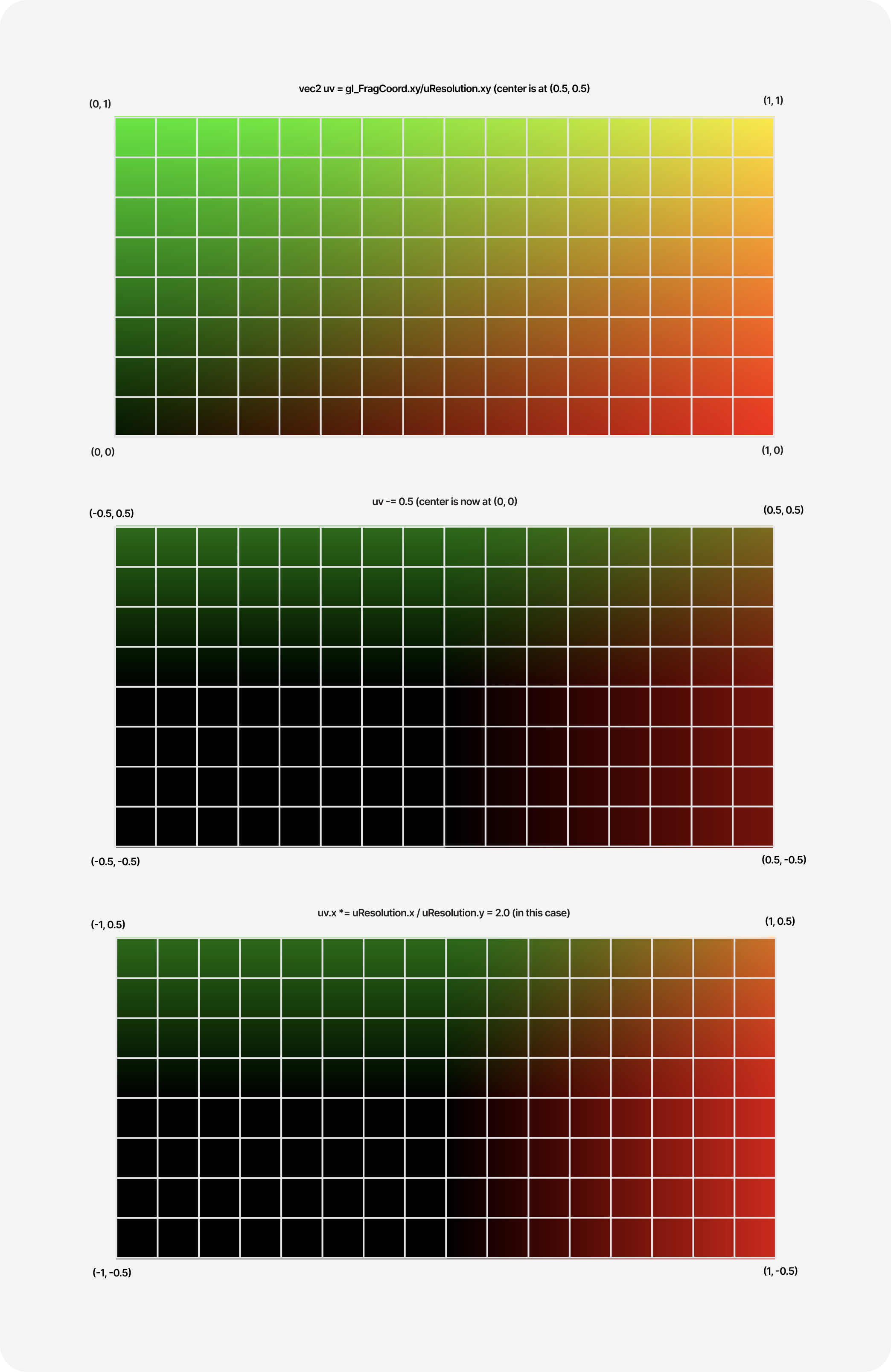
Beaming rays
Let's implement our Raymarching algorithm step-by-step from the definition established earlier. We need:
- A
rayOriginfrom where all our rays will emerge from. E.g.vec3(0, 0, 5). - A
rayDirectionequivalent tonormalize(vec3(uv, -1.0))to allow us to beam rays in every direction on the screen along the negative z-axis. - A
raymarchfunction to march from therayOriginfollowing therayDirectionand detect when we're close enough to a surface to draw it. - An SDF of any kind (we'll use a sphere) that our
raymarchfunction will use to calculate how close it is from the surface at any given point of the raymarching loop. - A maximum number
MAX_STEPSof steps and a surface distanceSURFACE_DISTANCEfrom which we can safely assume we're close enough to draw a pixel.
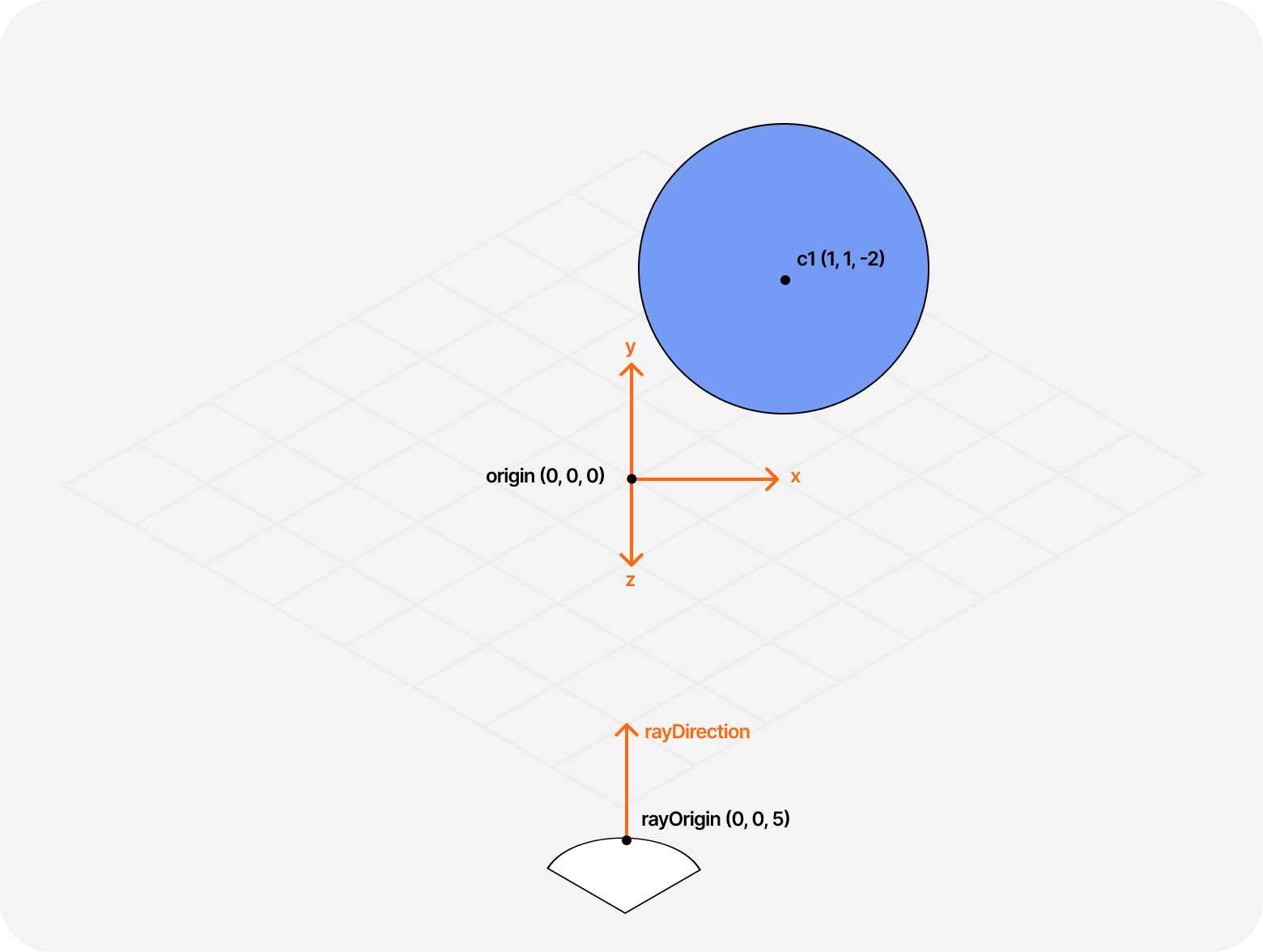
Our raymarch function will loop for up to MAX_STEPS until we reach the step limit, in which case we'll draw nothing or hit the surface of the shape defined by our SDF.
Raymarch function
1#define MAX_STEPS 1002#define MAX_DIST 100.03#define SURFACE_DIST 0.0145float scene(vec3 p) {6float distance = sdSphere(p, 1.0);7return distance;8}910float raymarch(vec3 ro, vec3 rd) {11float dO = 0.0;12vec3 color = vec3(0.0);1314for(int i = 0; i < MAX_STEPS; i++) {15vec3 p = ro + rd * dO;1617float dS = scene(p);18dO += dS;1920if(dO > MAX_DIST || dS < SURFACE_DIST) {21break;22}23}24return dO;25}
If we try running this code within our canvas, we should obtain the following result 👀
Adding some depth with light
We just drew a sphere with solely GLSL code 🎉. However, it looks more like a circle because our scene has no light or lighting model implemented, which means our scene doesn't have much depth. That is quite similar to the first mesh you render in Three.js using MeshBasicMaterial: the lack of shadows and reflections or diffuse makes the result look flat.
If you read my article Refraction, dispersion, and other shader light effects, we had a similar issue, and that's where we introduced the concept of diffuse light. Lucky us, we can reuse the same formula and principles from that blog post: by using the dot product of the normal of the surface and a light direction vector, we can get some simple lighting in our raymarched scene 💡.
GLSL implementation of diffuse lighting
1float diffuse = max(dot(normal, lightDirection), 0.0);
The only issue is that we do not have an easy access to the Normal vector as we do in rasterized scenes. We need to calculate it for each "hit" we get between our rays and a surface. Luckily, Inigo Quilez already went deep into this subject, and I invite you to read his article on the subject as it will give you a better understanding of the underlying formula which we'll use throughout all the examples of this article:
getNormal function that returns the normal vector of a point p of the surface of an object
1vec3 getNormal(vec3 p) {2vec2 e = vec2(.01, 0);34vec3 n = scene(p) - vec3(5scene(p-e.xyy),6scene(p-e.yxy),7scene(p-e.yyx));89return normalize(n);10}
Applying both those formulas gives us a nicely lit raymarched scene 💡. Sprinkle on top some uTime for our light position, and we can appreciate a more dynamic composition that reacts to light in real-time:
Using SDFs lets us render a plethora of objects in our raymarched scenes, but there's more we can do with them. In this part, we'll go through different applications of SDFs to create more complex compositions by:
- rendering multiple objects
- combining shapes to create new ones
- moving, scaling, and rotating objects
Combining SDFs
To render two objects within a raymarched scene where each object is defined through their respective SDF, we need to return a distance equivalent to the minimum of both SDFs. This is perhaps one of the technique you'll use the most throughout your own Raymarching explorations.
Application of min to render 2 objects in a raymarched scene
1float scene(vec3 p) {2float plane = p.y;3float sphere = sdSphere(p, 1.0);45float distance = min(sphere, plane);6return distance;7}
Why is it the min?
Doing the min of two SDFs consists of uniting the two shapes in a single scene: either object could get hit by the ray, and you're essentially asking which of the two shapes is closer to a given point.
This is represented in the graph below 👇, notice how we march our rays a distance d, that is for any given point on that ray, equivalent to the distance to the closest object in the scene.
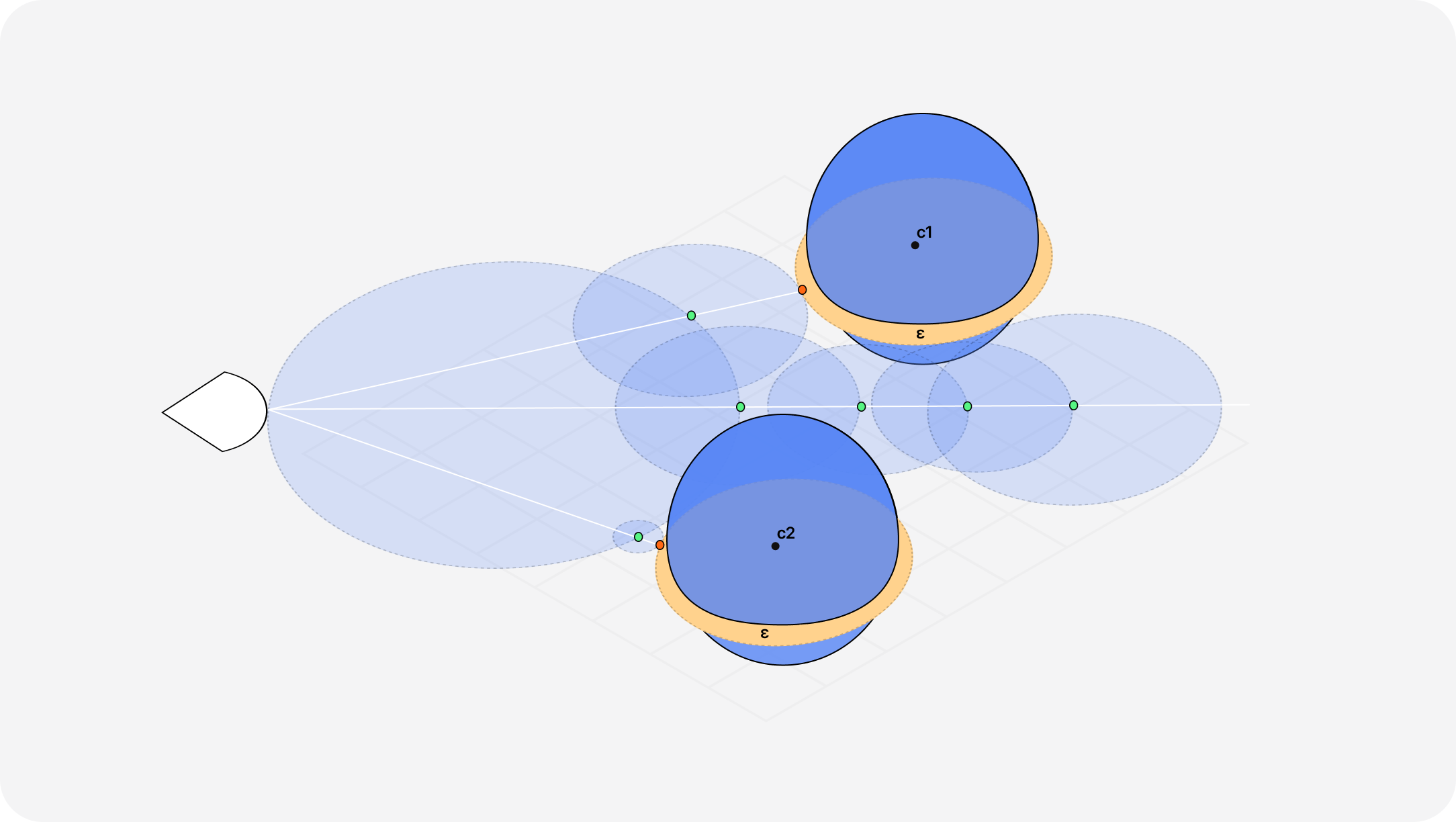
Thus, if the objects are far apart, doing the min of both SDFs will render both on the scene. If they are close enough, it will look as if they are blending into one another 🫧.
Likewise, if we were to do the max of two SDFs, we'd render the intersection of both objects: you'd be looking for when your ray is inside both SDFs. That one is my favorite operator, as it allows us to build very sophisticated shapes using techniques akin to CSG (Constructive Solid Geometries).
However, an issue that is particularly visible in the examples above is that these operators do not yield very smooth unions and intersections. That is due to discontinued derivatives of the surfaces, a.k.a. the slopes. At a single point we have:
- one surface that has a downward slope (negative derivative)
- another surface that has a upward slope (positive derivative)
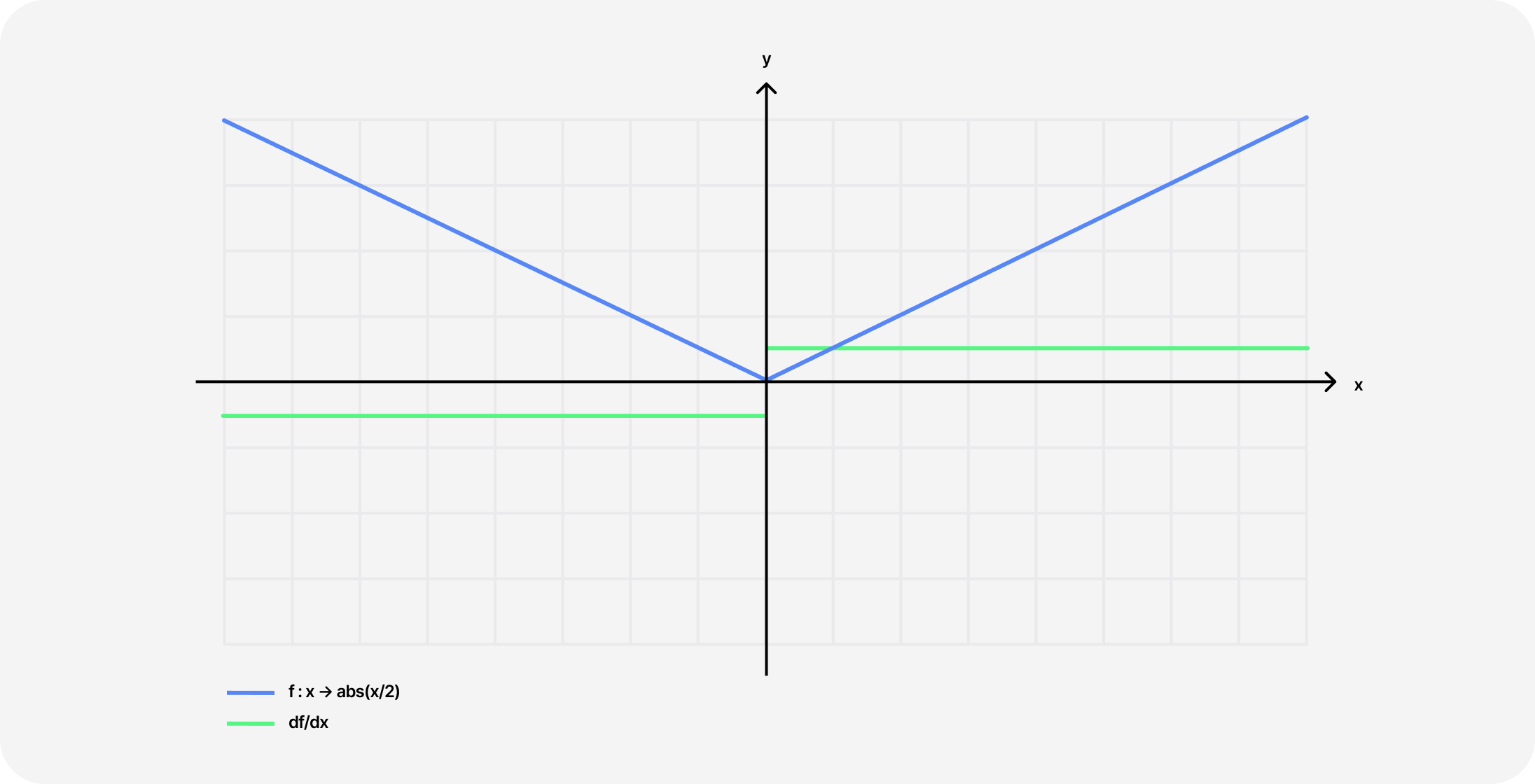
We can use a pinch of math to obtain a smooth minimum/maximum. Once again, Inigo Quilez wrote on the subject pretty extensively, and his polynomial smoothmin variant became the standard in many Shadertoy scenes. This video from The Art of Code also goes into more details but with a more visual approach on how to get to the formula step-by-step.
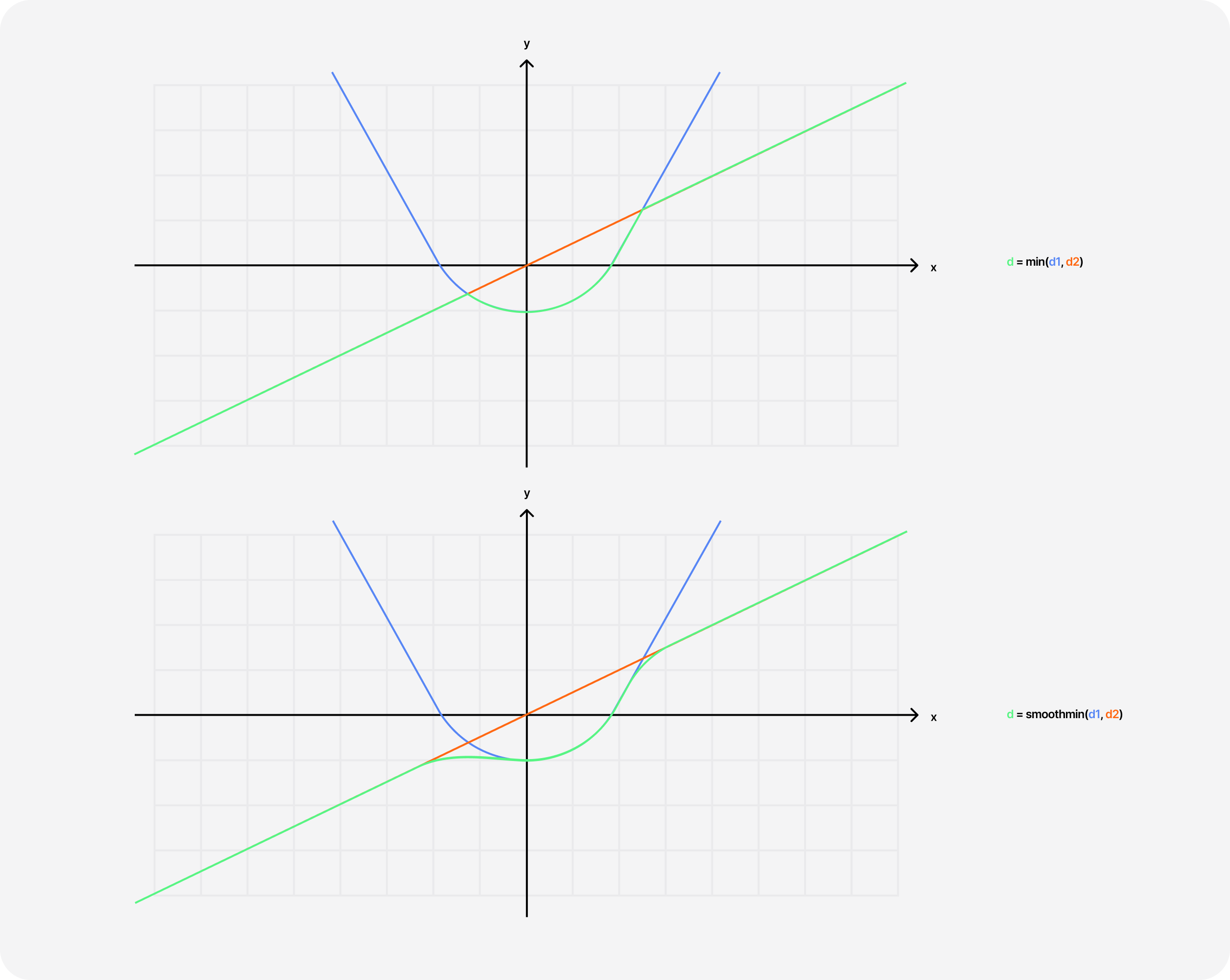
GLSL implementation of the smoothmin function
1float smoothmin(float a, float b, float k) {2float h = clamp(0.5 + 0.5 * (b-a)/k, 0.0, 1.0);3return mix(b, a, h) - k * h * (1.0 - h);4}
Thanks to this smoothmin function, we can not only get prettier unions, but we can also have objects act more like liquids or more organic when moving and blending together. That's something that is quite difficult to do in a rasterized scene and would require a lot of vertices, but it only requires a few lines of GLSL to obtain a great result with Raymarching!
The scene below is an example of smooth minimum applied to three spheres alongside some Perlin noise, akin to the one I made for this showcase.
Moving, rotating, and scaling
While the union and intersection of SDFs may be straightforward to picture in one's mind, operations such as translations, rotations, and scale can feel a bit less intuitive, especially when having only dealt with rasterized scenes in the past.
To me, to position a sphere in a raymarched scene at a given set of coordinates, it first made more sense to render the SDF, pick it up, and move it to the desired position, which, unfortunately for this intuition, is wrong. In the world of Raymarching, you'd need to move the sampling point to the opposite direction you wish to place your SDF object. A simple way to visualize this is to:
- Imagine yourself as a point in a raymarched scene containing a sphere.
- If you step two steps to the right, your sphere will appear to you two steps further to the left.
Example of moving SDFs by moving the sampling point p
1float scene(vec3 p) {2float plane = p.y + 1.0;3float sphere = sdSphere(p - vec3(0.0, 1.0, 0.0), 1.0);45float distance = min(sphere, plane);6return distance;7}
Rotating consists of the same way of thinking:
- We don't rotate the SDF itself
- We apply the rotation on the sampling point instead
Example of rotation in a raymarched applied to the sampling point
1float scene(vec3 p) {2vec3 p1 = rotate(p, vec3(0.0, 1.0, 0.0), 3.14 * 2.0);3float distance = sdSphere(p1, 1.0);45return distance;6}
Scaling is even weirder. To scale, you need to multiply your sampling point by a factor:
- Multiplying by two will make the resulting shape half the size
- Multiplying by 0.5 will make the shape twice as big
However, by multiplying our sampling point, we mess a bit with our raymarcher and may accidentally have it step inside our object. To work around this issue, we have to decrease our step size (i.e. the distance returned by the SDF) by the same factor we're scaling our shape of
Example of scaling a SDF in a raymarched scene
1float scene(vec3 p) {2float scale = 2.0;3vec3 p1 = p * scale;45float sphere = sdSphere(p1, 1.5);6float distance = sphere / scale;78return distance;9}
Combining all those operations and transformations and adding our utime uniform to the mix can yield gorgeous results. You can see one such beautifully executed raymarched scene that uses those operations on Richard Mattka's portfolio, which @Akella reproduced in one of his streams.
I give you my own simplified implementation of it below, also featured on my React Three Fiber showcase website, which leverages all the building blocks of Raymarching featured in this article so far:
Scaling to infinity
One trippy aspect of Raymarching that really blew my mind early on is the ability to render infinite-looking scenes with very little code. You can achieve that by putting together lots of SDFs, positioning them programmatically, moving your camera, or increasing the maximum number of steps to render further in space. However, the more SDFs we use, the slower our scene gets.
If you've tried to do the same in a classic rasterized scene, you have faced the same issues and worked around them using mesh instances instead of rendering discreet meshes. Luckily, Raymarching lets us use a similar principle: reusing a single SDF to add as many objects as desired onto our scene.
Repeat function used to periodically duplicate our sampling point
1vec3 repeat(vec3 p, float c) {2return mod(p,c) - 0.5 * c; // (0.5 *c centers the tiling around the origin)3}
The function above is what makes this possible:
- Using the
modfunction (modulo) on the sampling pointplets us take a chunk of space defined by the second argument and tile it infinitely in all directions (see diagram below showcasing themodfunction but applied only to a single dimension). - Then, "instantiate" many objects from a single SDF for each tile, giving the illusion of infinite shapes stretching to infinity.
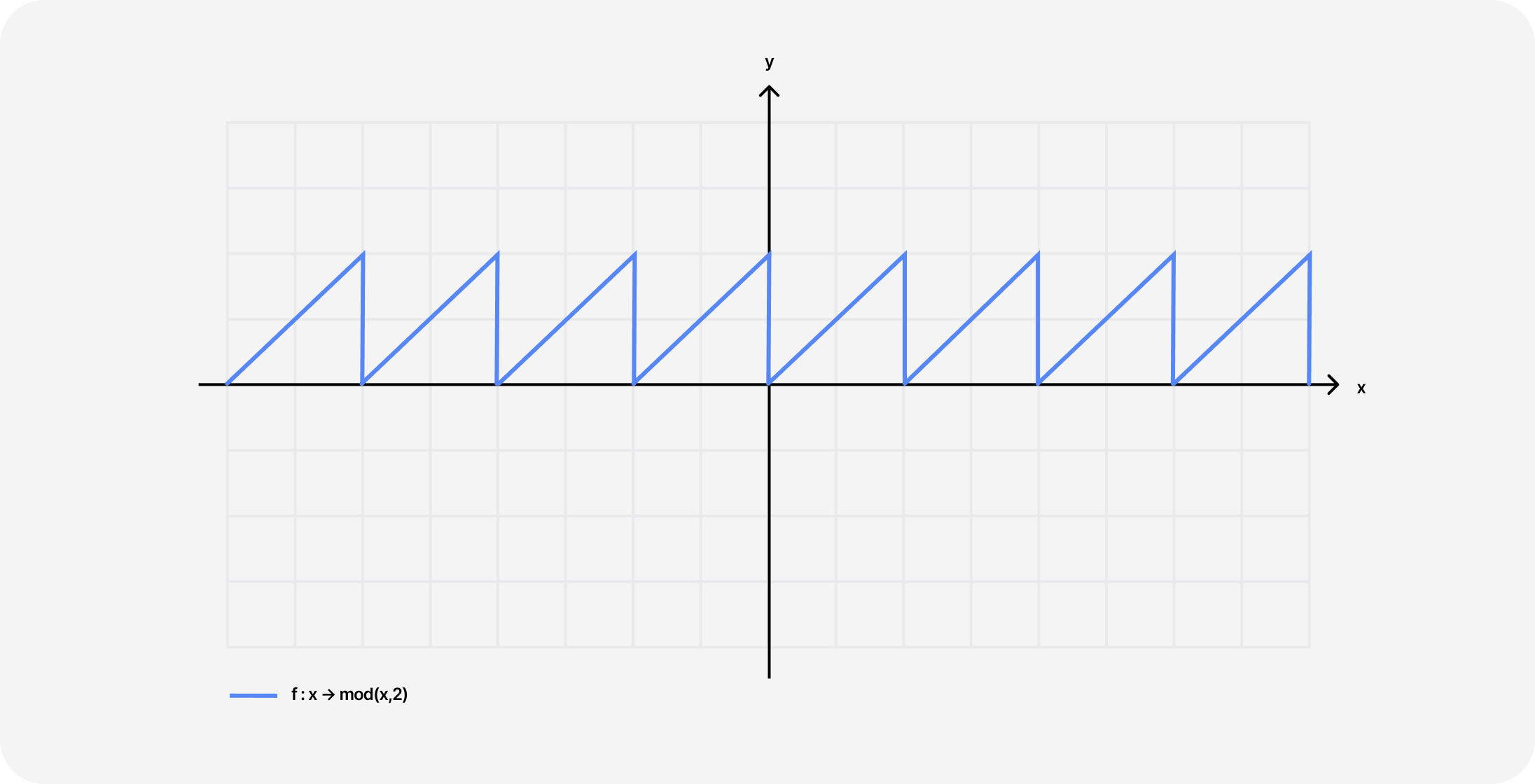
The demo scene below showcases how you can include the repeat function with any SDF to create infinite instances of an object in every direction in space:
Notice that if the second argument of the modulo function is low, the objects will appear closer to one another (more frequent repetitions). If higher, they will appear further apart.
While being able to render scenes that stretch to infinity is impressive, the mod function can also have an incredible effect in a more "limited" way: to create fractals.
That's what Inigo Quilez explores in his article about Menger Fractals which are nothing more than "iterated intersection of a cross and a box SDF" that solely relies on the operations we've seen in this part:
- Render a simple box using its SDF.
1float sdBox(vec3 p, vec3 b) {2vec3 q = abs(p) - b;3return length(max(q, 0.0)) + min(max(q.x, max(q.y, q.z)), 0.0);4}56float scene(vec3 p) {7float d = sdBox(p,vec3(6.0));89return d;10}
- Render an infinite cross SDF, which is the union of 3 boxes.
- Intersect them to obtain a box with square holes at the center of each phase using the
maxoperator.
1float sdBox(vec3 p, vec3 b) {2vec3 q = abs(p) - b;3return length(max(q, 0.0)) + min(max(q.x, max(q.y, q.z)), 0.0);4}56// The SDF of this cross is 3 box stretched to infinity along all 3 axis7float sdCross( in vec3 p ) {8float da = sdBox(p.xyz,vec3(inf,1.0,1.0));9float db = sdBox(p.yzx,vec3(1.0,inf,1.0));10float dc = sdBox(p.zxy,vec3(1.0,1.0,inf));11return min(da,min(db,dc));12}1314float scene(vec3 p) {15float d = sdBox(p,vec3(6.0));16float c = sdCross(p);1718float distance = max(d,c);19return distance;20}
By doing these operations in a loop, and for each iteration, making our combined SDF smaller by scaling down and increasing the number of repetitions, the resulting SDF can output some intricate objects that can display repeating patterns that could theoretically go on forever if we wanted to. Hence, this falls into the category of fractals.
The demo below showcases the Menger fractal implementation from Inigo, using the building blocks we laid out in this article with the inclusion of soft shadows, which really shine (no pun intended) for this specific use case.
We've finally reached the part focusing on the reason I wanted to write this blog post in the first place ✨. Now that we've warmed up and got familiar with the building blocks of Raymarching, we can explore the beautiful art of painting landscapes with those same techniques.
If you spend some time searching on Shadertoy, those raymarched landscapes can feel both breathtaking when looking at the results they yield and quite intimidating at the same time when looking at the code displayed on the right-hand side of the website. That is why I spent a big deal of time analyzing a couple of those landscapes by trying to find the repetitive patterns used by the authors and breaking them down for you into more digestible bits.
Composing noise with Fractal Brownian Motion
You've probably played quite a bit with noise in your own shader work and are familiar with the ability of the different types to generate more organic patterns.
In that blog post, I also briefly mention the concept of Fractal Brownian Motion: a method to compose noises and obtain a more granular resulting noise featuring more fine details:
- The final detailed noise builds itself in a loop.
- We start with a simple noise with a given amplitude and frequency for the first iteration.
- Then, for each iteration, we apply the same noise but decrease the amplitude and increase the frequency (and add some transformation if we want to), thus creating sharper details but with less influence on the overall scene.
We can visualize this in 2D by looking at a simple curve. Each iteration is called an Octave, and the higher we go in terms of octaves, the sharper and better looking our noise will be:
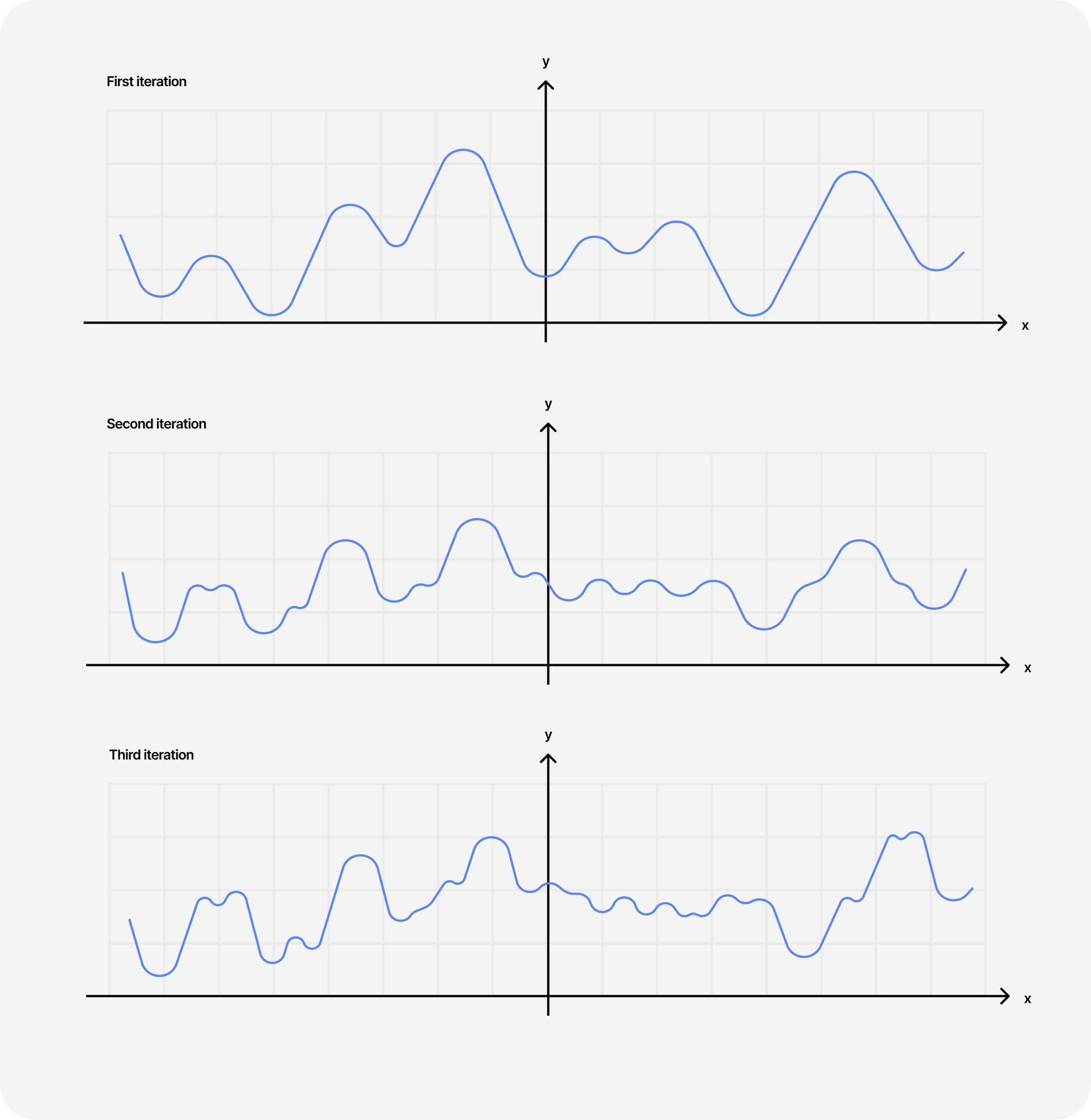
Applying that type of noise to the SDF of a plane, like in the code snippet below, can yield some very sharp-looking mountainous landscapes stretching to infinity.
Example of Fractal Brownian Motion applied to a raymarched plane
1// importing perlin noise from glsl-noise through glslify2#pragma glslify: cnoise = require(glsl-noise/classic/2d)34#define PI 3.1415926535956mat2 rotate2D(float a) {7float sa = sin(a);8float ca = cos(a);9return mat2(ca, -sa, sa, ca);10}1112float fbm(vec2 p) {13float res = 0.0;14float amp = 0.8;15float freq = 1.5;1617for(int i = 0; i < 12; i++) {18res += amp * cnoise(p * 0.8);19amp *= 0.5;20freq *= 1.05;21p = p * freq * rotate2D(PI / 4.0);22}23return res;24}2526float scene(vec3 p) {27float distance = 0.0;28distance += fbm(p.xz * 0.3);29distance += p.y + 2.0;3031return distance;32}
Add to that the diffuse lighting model we looked at in the earlier parts of this article and some soft shadows, and you can get a beautiful raymarched landscape with just a few lines of GLSL. Those are the techniques I used to build my very first raymarched terrain, and I was quite satisfied with the result. Also, look at how the shadows update in real time as we move the position of the light 🤤.
You can create entire procedurally generated worlds with shaders with a couple of well-placed math formulas! From the sharpness of the terrain, the light, the fog, and the shadows of those mountains: it's all GLSL (don't run this on your phone pls) https://t.co/hBVew9w90O https://t.co/jl1vk9yPWQ
However, I quickly realized that:
- I needed my FBM loop to reach high octaves for a sharp looking result. That caused the frame rate to drop significantly, as the higher the octaves for my FBM, the higher the complexity of my raymarcher was (nested loops). This scene was pulling a lot of juice from my laptop and even worse at higher resolutions!
- Despite using Perlin noise as the base for my FBM, the resulting landscape was just an endless series of mountains. Each looked distinct and unique from its neighbor, but the overall result looked repetitive.
Noise derivatives
By studying Inigo's own 3D landscape creations, I noticed that in many of them, he was using a tweaked Fractal Brownian Motion to generate his terrains through the use of noise derivatives.
In his blog posts on the topic, he presents this technique as an updated version of FBM to generate realistic-looking noise patterns. This technique is, at first glance, a little bit more complicated to explain concisely and also involves a little bit more math than most people might be comfortable with, but here's my own attempt at highlighting its key features:
- It relies on sampling a grayscaled noise texture (we'll get to that in a bit) at various points, i.e. looking at the color value stored at a given location, and interpolating between them.
- Instead of relying on those "noise values", we're using the derivative between the sampled points representing the steepness or rate of change.
We thus end up with more "data" about the physical properties of our terrain: the higher derivatives correspond to steeper regions of our landscapes, while lower values will result in flat plateaux or downward slopes, resulting in better-looking, more detailed terrains. The GLSL code for that function looks like this 👇
Function returning noise value and noise derivative
1// Noise texture passed as a uniform2uniform sampler2D uTexture;34vec3 noised(vec2 x) {5vec2 p = floor(x);6vec2 f = fract(x);7vec2 u = f * f* (3.0 - 2.0 * f);89float a = textureLod(uTexture, (p+vec2(.0,.0)) /256.,0.).x;10float b = textureLod(uTexture, (p+vec2(1.0,.0)) /256.,0.).x;11float c = textureLod(uTexture, (p+vec2(.0,1.0)) /256.,0.).x;12float d = textureLod(uTexture, (p+vec2(1.0,1.0)) /256.,0.).x;1314float noiseValue = a + (b - a) * u.x + (c - a) *15u.y + (a - b - c + d) * u.x * u.y;16vec2 noiseDerivative = 6.0 * f * (1.0 - f) * (vec2(b - a, c - a) +17(a - b - c + d) * u.yx);1819return vec3(noiseValue, noiseDerivative);20}
[Optional] Quick Math refresher on how to obtain the derivative
[Optional] Quick Math refresher on how to obtain the derivative
From these noise derivatives, we can generate the terrain in a similar fashion to the FBM method. For each iteration:
- We call our
noisedfunction for our sample point. - Accumulate the derivatives, which will accentuate the features of the terrain as we go through the iterations of our loop.
- Adjust the height
aof our terrain based on the value of the noise. - Reduce and flip the sign of the scaling factor
b. That will result in each subsequent iteration having less effect on the global aspect of the terrain while also alternating between increases and decreases in the overall height of our terrain. - Transform the sampling point for the next loop by multiplying it by a rotation matrix (which results in a slight rotation for the following iteration) and scaling it down.
Alternate FBM process using noise value along side noise derivative
1float terrain(vec2 p){2vec2 p1 = p * 0.06;3float a = 0.0;4float b = 2.5;5vec2 d = vec2(0.0);6float scl = 2.75;78for(int i = 0; i < 8; i++ ) {9vec3 n = noised(p1);10d += n.yz;11a += b * n.x / (dot(d,d) + 1.0);12b *= -0.4;13a *= .85;14p1 = m * p1 * scl;15}1617return a * 3.0;18}
The screenshot below showcases the terrain yielded at each octave (i.e. each iteration of our FBM loop) from 2 to 7:
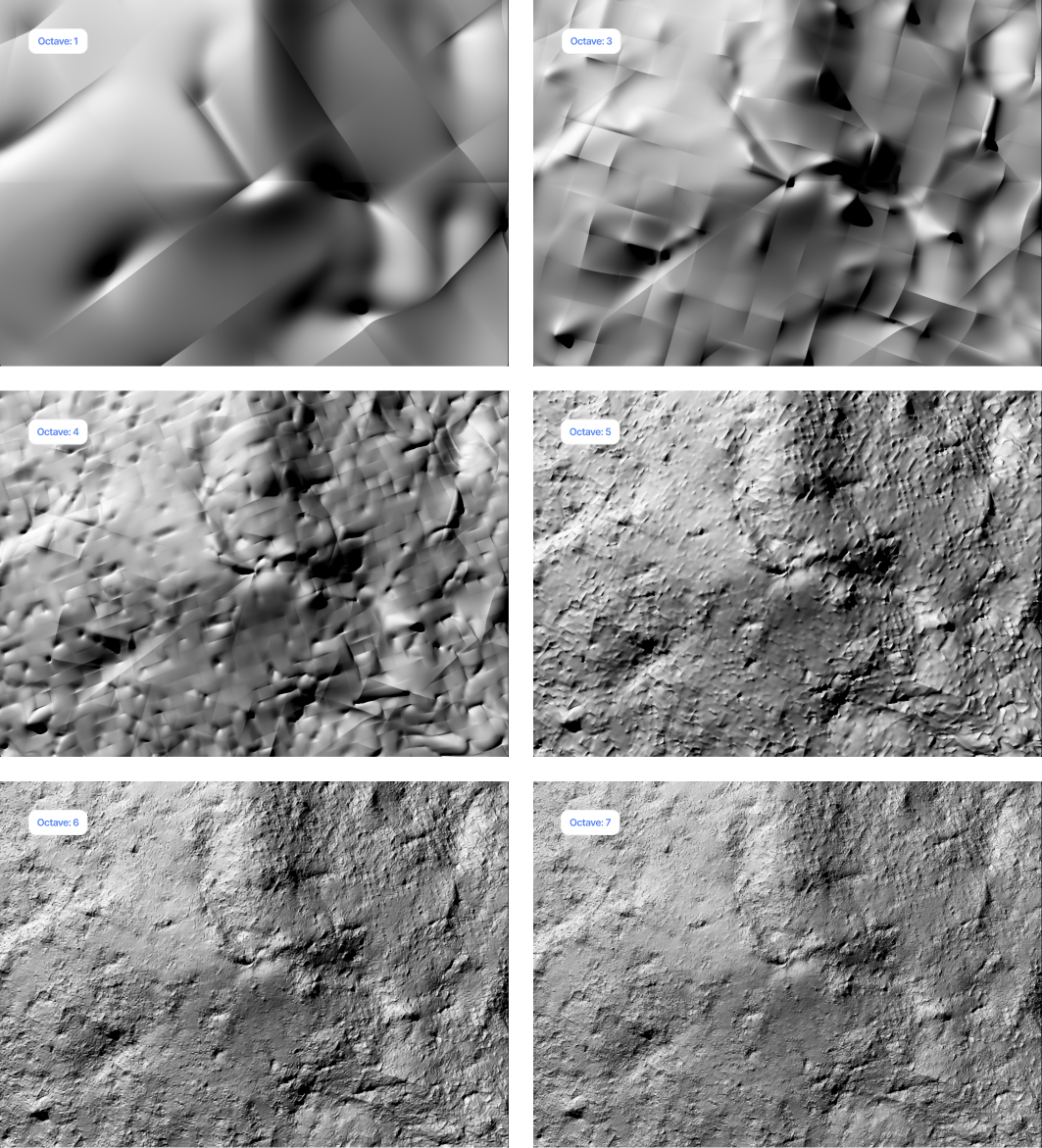
Applying this technique on top of everything we've learned through this article gives us a magnificent landscape that is entirely tweakable, more detailed, and less repetitive than its standard FBM counterpart. I'll let you play with the scale factors, noise weight, and height in the demo below so you can experiment with more diverse terrains 👀.
Sky, fog, and Martian landscape
Generating the terrain is not all there is when building landscapes with Raymarching. One of the foremost things I like to add is fog: the further in the distance an element of my landscape is, the more faded and enveloped in mist it should appear. This adds a layer of realism to the scene and can also help you color it!
Once again, we can use some math and physics principles to create such an effect. Using Beer's law which states that the intensity of light passing through a medium is exponentially related to the distance it travels we can get a realistic fog effect:
I = I0 * exp(−α * d) where α is the absorption or attenuation coefficient describing how "thick" or "dense" the medium is.
That's the math that Inigo uses as the base for his own fog implementation that is a little bit more elaborated and is also featured in most of his own creations.
Inigo Quilez's implementation of fog using exponential decay
1// This fog is presented in Inigo Quilez's article2// It's a version of the fog function that keeps the "fog" at the3// bottom of the scene, and doesn't let it go above the horizon/mountains4vec3 fog(vec3 ro, vec3 rd, vec3 col, float d){5vec3 pos = ro + rd * d;6float sunAmount = max(dot(rd, lightPosition), 0.0);78float b = 1.3;9// Applying exponential decay to fog based on distance10float fogAmount = 0.2 * exp(-ro.y * b) * (1.0 - exp(-d * rd.y * b)) / rd.y;11vec3 fogColor = mix(vec3(0.5,0.2,0.15), vec3(1.1,0.6,0.45), pow(sunAmount,2.0));1213return mix(col, fogColor, clamp(fogAmount,0.0,1.0));14}
When it comes to adding a background color for our sky, it's really straightforward: whatever was not hit by the raymarching loop is our sky and thus can be colored in any way we want!
Applying a sky color to the background and fog to a raymarched scene
1vec3 lightPosition = vec3(-1.0, 0.0, 0.5);23void main(){4vec2 uv = gl_FragCoord.xy/uResolution.xy;5uv -= 0.5;6uv.x *= uResolution.x / uResolution.y;78vec3 color = vec3(0.0);9vec3 ro = vec3(0.0, 18.0, 5.0);10vec3 rd = normalize(vec3(uv, 1.0));1112float d = raymarch(ro,rd);13vec3 p = ro + rd * d;1415vec3 lightDirection = normalize(lightPosition-p);1617if (d<MAX_DIST){18vec3 normal = getNormal(p);1920float amb = clamp(0.5 + 0.5 * normal.y, 0.0, 1.0);21float diffuse = clamp(dot(normal, lightDirection), 0.0, 1.0);22float shadow = softShadows(p, lightDirection, 0.1, 3.0, 64.0);2324color = vec3(1.0) * diffuse * shadow;25// apply fog to raymarched landscape26color = fog(ro, rd, color, d);27} else {28// color the background of the scene29color = vec3(0.5,0.6,0.7);30}3132gl_FragColor = vec4(color, 1.0);33}
From there, it's up to you to get creative and play with more effects or add more details to your landscapes. I haven't had the time yet to generate a lot of those or explore how to add more details such as clouds or trees. That's next on my list though!
In case you need an example to get you started, here's a demo featuring the Martian landscape I showcased on Twitter in early August inspired by the work of @stormoid.
A look at some of my recent shader Raymarching work 🧪 I learned how to use noise derivatives to create better procedural terrains Combined with fog and light scattering you can achieve some gorgeous results like this beautiful Martian landscape https://t.co/5vGVFF6QgI https://t.co/UCdpr68VbK
You can create entire procedurally generated worlds with shaders with a couple of well-placed math formulas! From the sharpness of the terrain, the light, the fog, and the shadows of those mountains: it's all GLSL (don't run this on your phone pls) https://t.co/hBVew9w90O https://t.co/jl1vk9yPWQ
It features:
- Our good ol' Raymarcher we built in the first part of this article.
- An application of noise derivatives
- Soft shadows
- Fog
- @Stormoid's atmospherical scattering function that creates this "planetary glow" that's also based on a flavor of exponential decay (like our fog).
I find those raymarched landscapes really fascinating. Through the brevity of the code, and the very realistic terrains that stretches to infinity it outputs, it makes creating large unique worlds almost trivial, which reminded me a lot of the empty, unfathomably big worlds featured in one of Jacob Geller's videos on Video Games that don't fake space.
On top of all that, the file containing the code bringing those worlds to life only weighs a couple of kilobytes, ~5kB the last time I checked for the Martian landscape excluding the texture which is itself 10x bigger already but it can technically be replaced by a hash function so I'm not counting it in. Even just taking a screenshot of a single frame of the landscape can be close to 100x heavier. I don't know about you but this makes me think a lot 😄, perhaps a bit too much, hence why I really liked working on those scenes.
All of that is made possible by simply stitching a couple of clever math together alongside some simple physics principles, which reminds me of this quote from Zach Lieberman:
I think this fits well for Raymarching as a whole and also to conclude this (long) article, which I hope you enjoyed.
I'm not 100% done with Raymarching yet though (and will probably never be). If anything, this is just the tip of the iceberg. I recently got into Volumetric rendering, the method behind rendering smoke and clouds, which is kind of a spin-off of Raymarching, that I find really fun to build with. That, however, will be a topic for another time 😄.